Aol SafeCentral – FAQ – Windows
01 What is SafeCentral?
SafeCentral protects you against cybercrime and keeps your online banking and shopping transactions safe from thieves who try to steal your identity or drain your bank account. SafeCentral protects you against phishing, fraud, ransomware, virus, malware, and other malicious activities. Don’t let cyber criminals access your transactions with personal data, passcodes, or account numbers. Get protection while using any website that requires personal and financial information, regardless of the web browser being used. SafeCentral is affordable, easy to use, and install and gives you the peace of mind you deserve.
02 Installation links for Windows 64 and 32 bit
Please select the appropriate link for your version of Windows:
Windows 64 bit: https://aol-download.safecentral.com/p/updates/msys-x64/SafeCentral%20for%20Aol.exe
Windows 32 bit: https://aol-download.safecentral.com/p/updates/msys-ia32/SafeCentral%20for%20Aol.exe
03 Uninstalling SafeCentral for Windows
- Go to Uninstall a Program in Programs and Features/ For Windows 10+ go to Settings then Apps -> Installed apps.
- Select SafeCentral for AOL and click Uninstall/ For Windows 10+ select the three dots then Uninstall:
- Click Uninstall:
- If a User Account Control (UAC) prompt appears, click Yes:
- Click OK to confirm uninstall:
- Click OK to close and uninstall if needed:
- SafeCentral is now uninstalled.
- In the apps menu, select SafeCentral and click Uninstall:
- When presented with the User Account Control (UAC) Dialog, select Yes to continue:
- Click Uninstall:
- SafeCentral will start uninstalling:
- SafeCentral is now uninstalled. Click Finish to exit the wizard.
- Go to Uninstall a Program in Programs and Features.
- Select SafeCentral and click Next:
- Click Uninstall:
- SafeCentral will begin uninstalling:
- Select restart now or restart later then click Finish to exit the wizard:
04 Installing SafeCentral for Windows
The following steps will help you install SafeCentral for Windows:
- Sign in to My Account
- Click My Services | Subscriptions
- Locate SafeCentral and click Manage which will load your SafeCentral Dashboard:
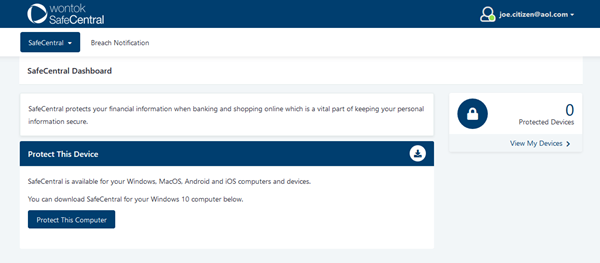
- Within Protect This Device, click Protect This Computer which will prompt you and download the application file to your computer
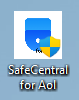
- Open the file to begin installing. If a User Account Control (UAC) prompt appears, click Yes:
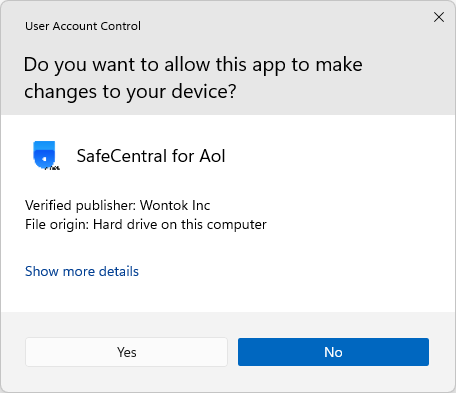
- If you get an error such as the one below, please download the correct version from:
https://aol-support.wontok.com/portal/en/kb/articles/installing-safecentral-for-windows
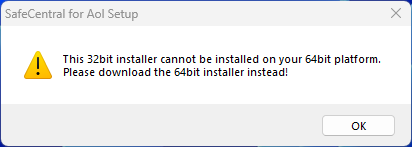
- SafeCentral will start the installation process:
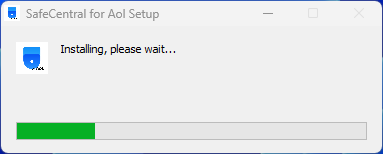
- Once installed, click on Get Started:
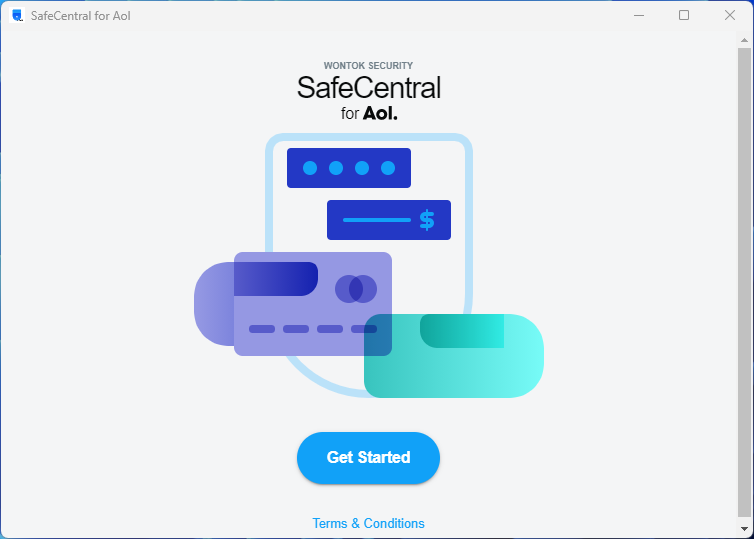
- Enter your email address then click Send Email:
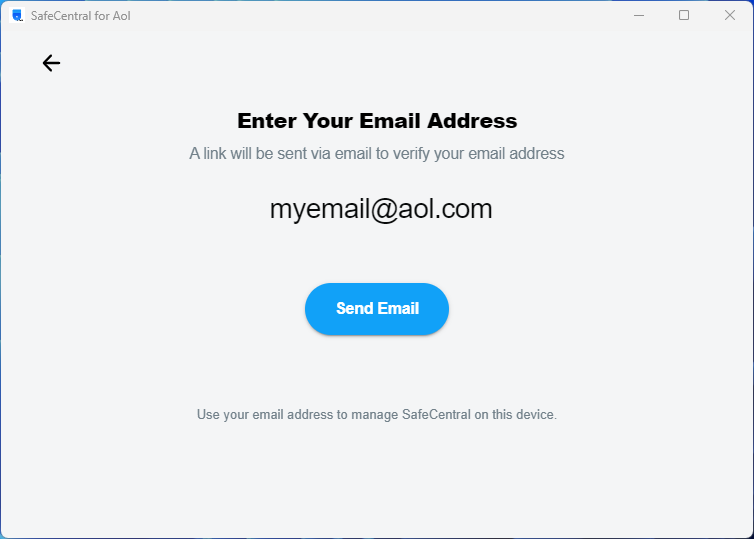
- Once the email is sent, check your email (check the spam folder). The email subject is “Sign in to SafeCentral for AOL” :
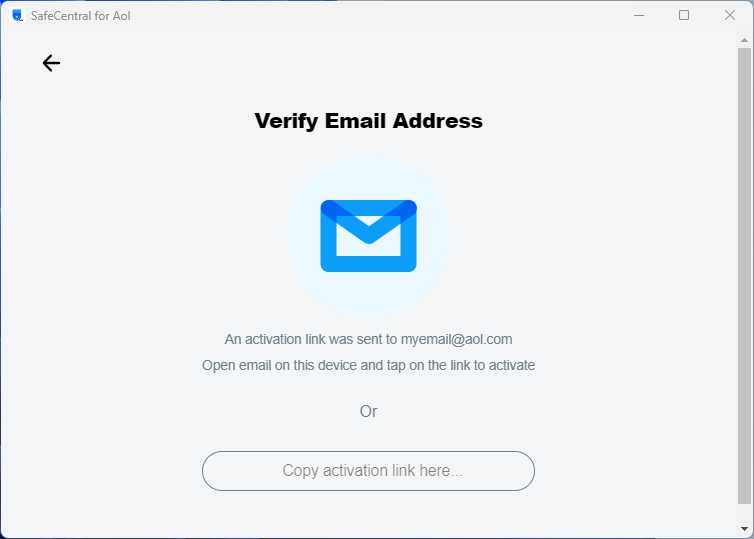
- Open the email and click on the link to Sign in to SafeCentral for AOL:
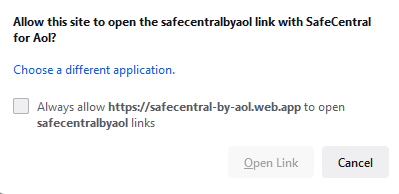
- Click on Open app or Open Link, SafeCentral will then show that you are protected and you are all set, SafeCentral will run in the background to keep you protected

05 System Requirements for SafeCentral on Windows
This version works on Windows 10+ operating systems.
06 Using SafeCentral for Windows
Once installed and activated, SafeCentral will run in the background to keep you safe online.
You do not need to do anything further after you see this screen:
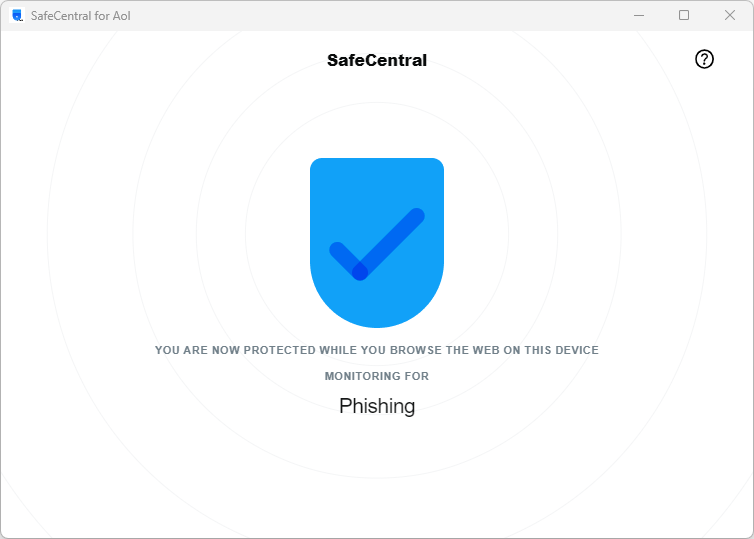
07 Launching SafeCentral for Windows
From your Windows Taskbar
- In the system tray, you can click on the SafeCentral icon. If you do not see the icon, select the up arrow to show hidden icons:
From the Desktop Shortcut
- Double-clicking the SafeCentral for AOL shortcut icon on your Windows dekstop to launch:
Windows
macOS
Android
iOS
Related Articles
NetSafety ID – FAQ
NetSafety Kids – FAQ
NetDevice Check – FAQ
NetSafety Family – FAQ
GeoSafety – FAQ
WebSafety Parenting – FAQ